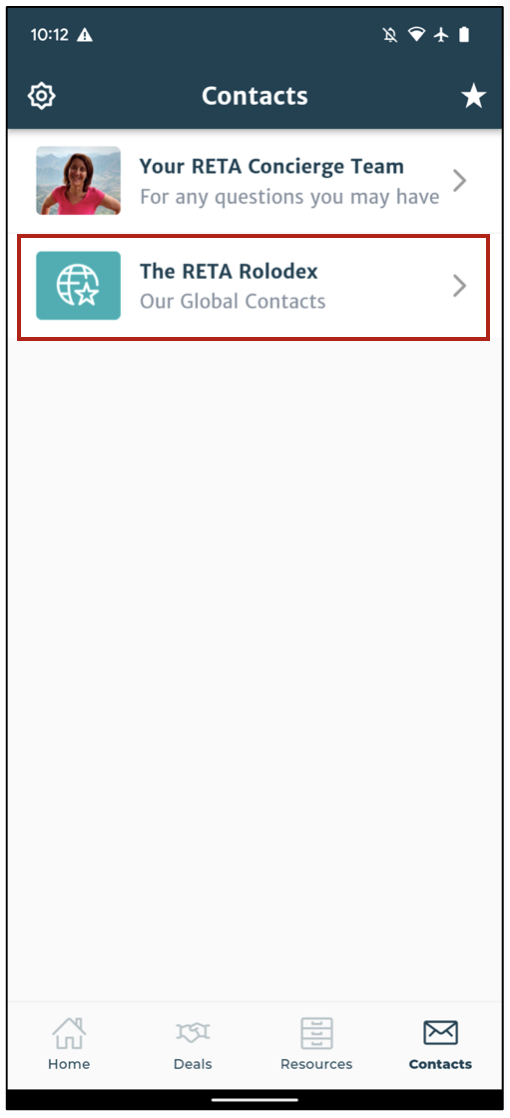How to Download the New RETA App
How to Use Deals in the RETA App
How to Use Resources in the RETA App
How to Use Contacts in the RETA App
How to Download the New RETA App
You can download the app manually with your Android phone by following these instructions.
1. From your Home Screen, swipe up from the bottom of the screen to access All Apps.
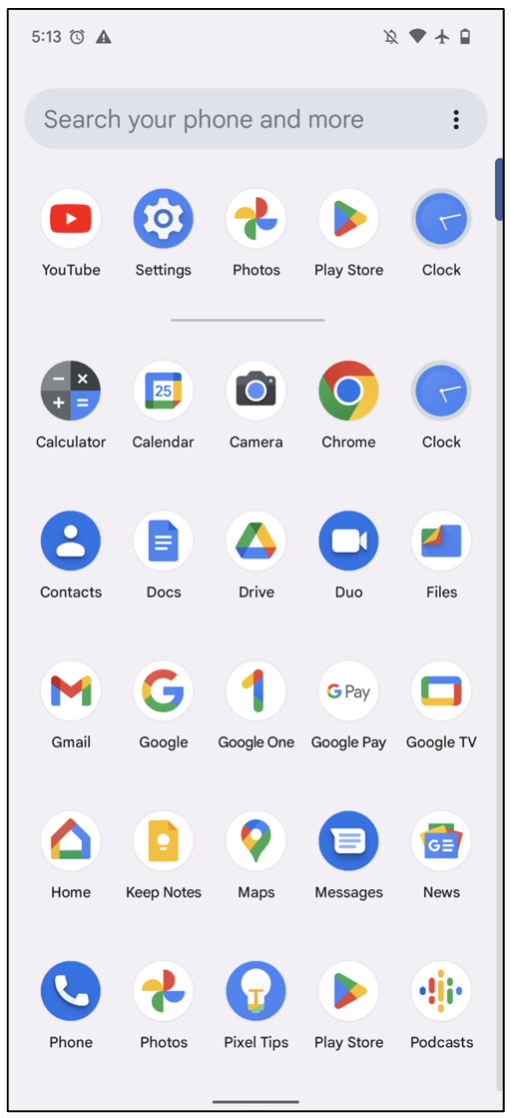
2. Find and tap the Play Store app.
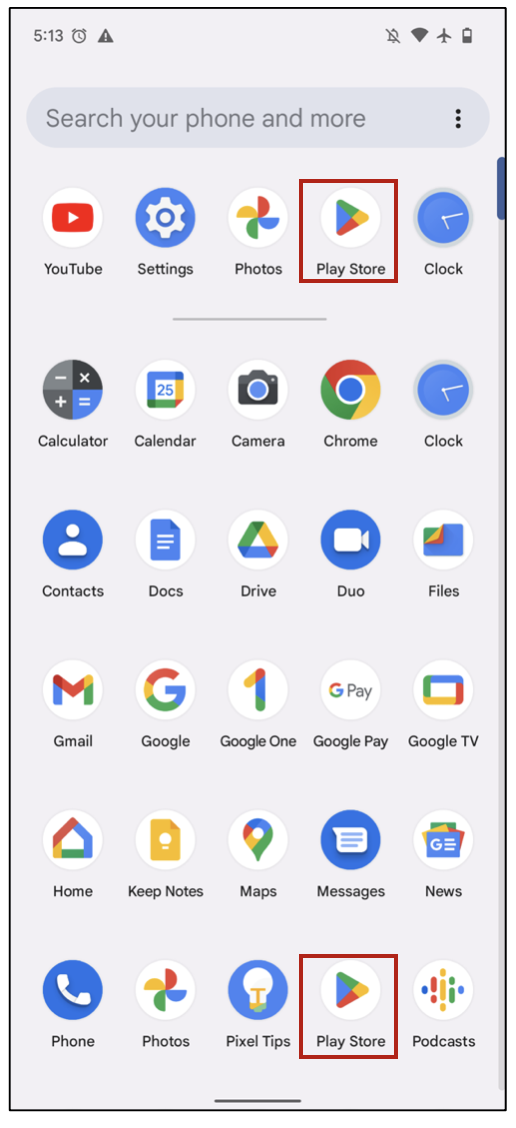
3. From the Play Store, tap the Search field at the top of your screen.
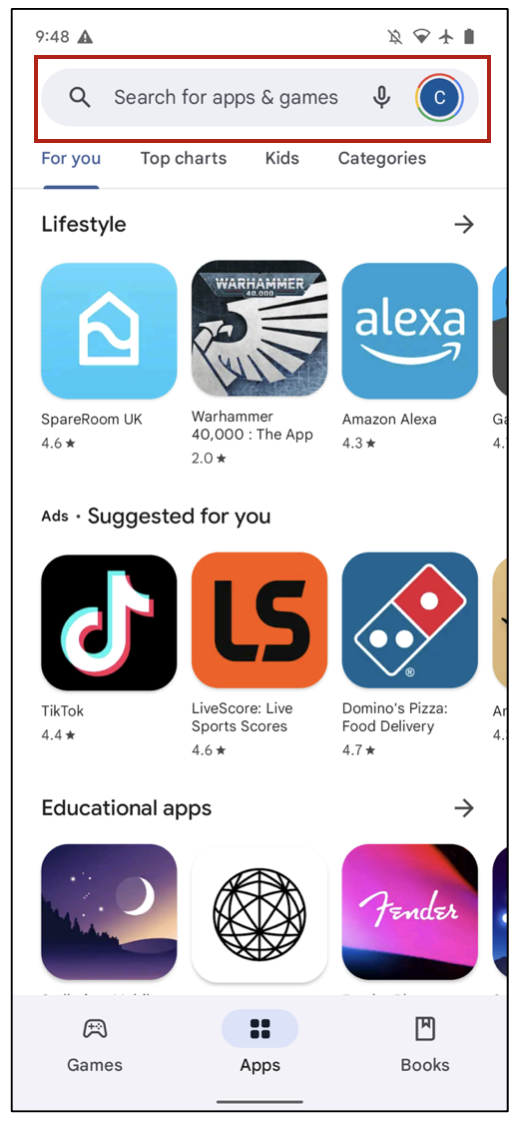
4. Type “reta” then tap the search button bottom right of the keyboard.

5. Tap the Install button to download the RETA app.
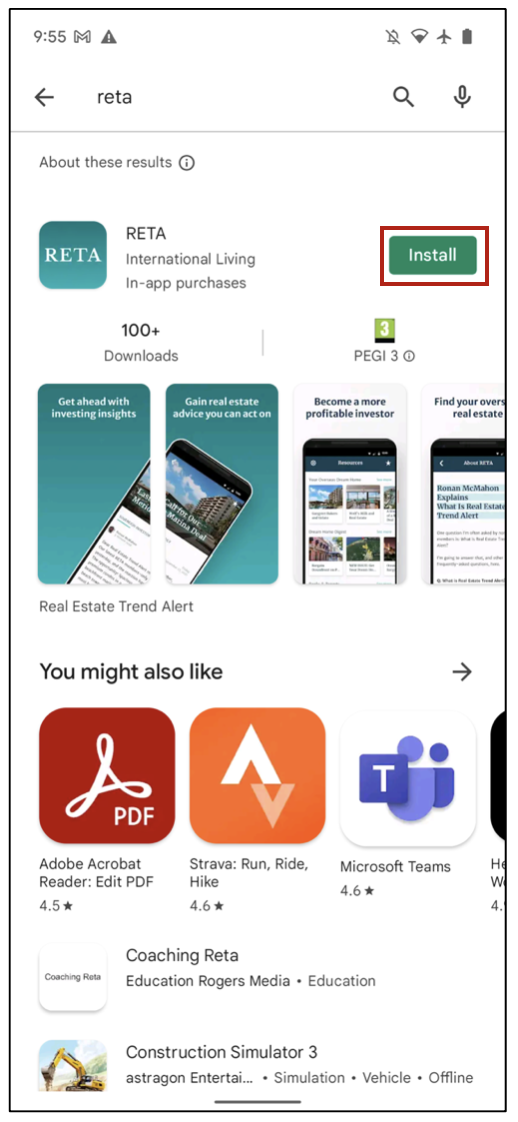
6. When your download has finished, the Install button changes to an Open button. Tap the Open button to open the RETA app.
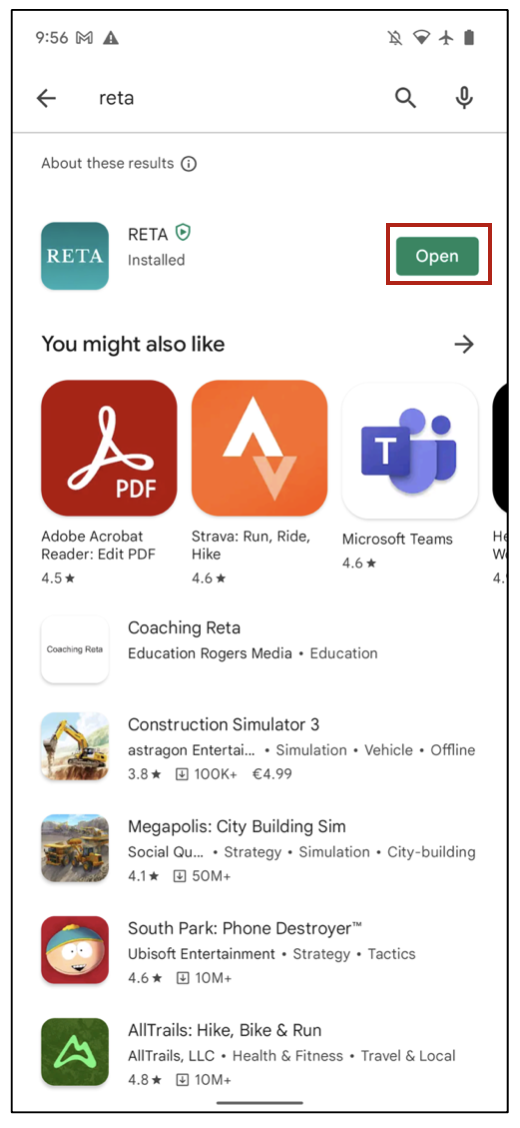
How to Login to the RETA App on Android
1. To login to the RETA app simply enter the same email address and password you use to login to the RETA website then click “LOG IN” (if you’ve forgotten your RETA password, click here).
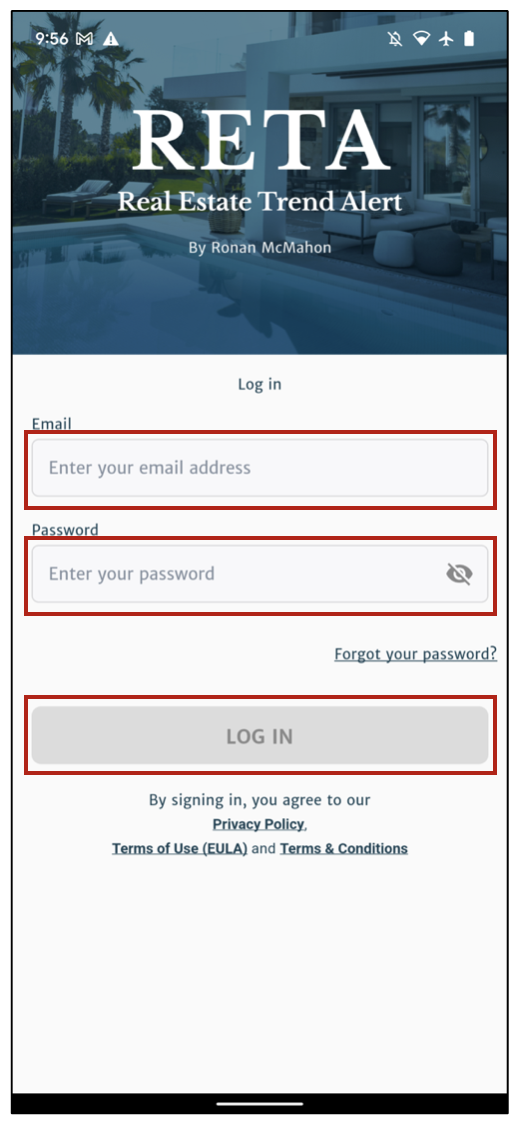
2. After login you’ll be prompted with our Terms & Conditions page. Click “Agree” to proceed.
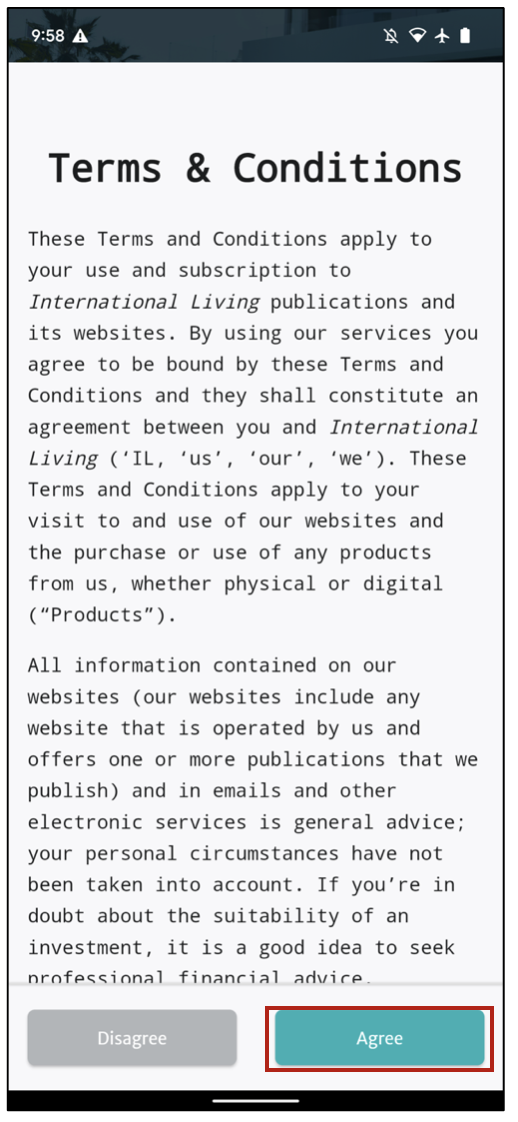
3. Next you will be taken to the RETA app Settings page. From here, you can ensure your notifications are switched on.
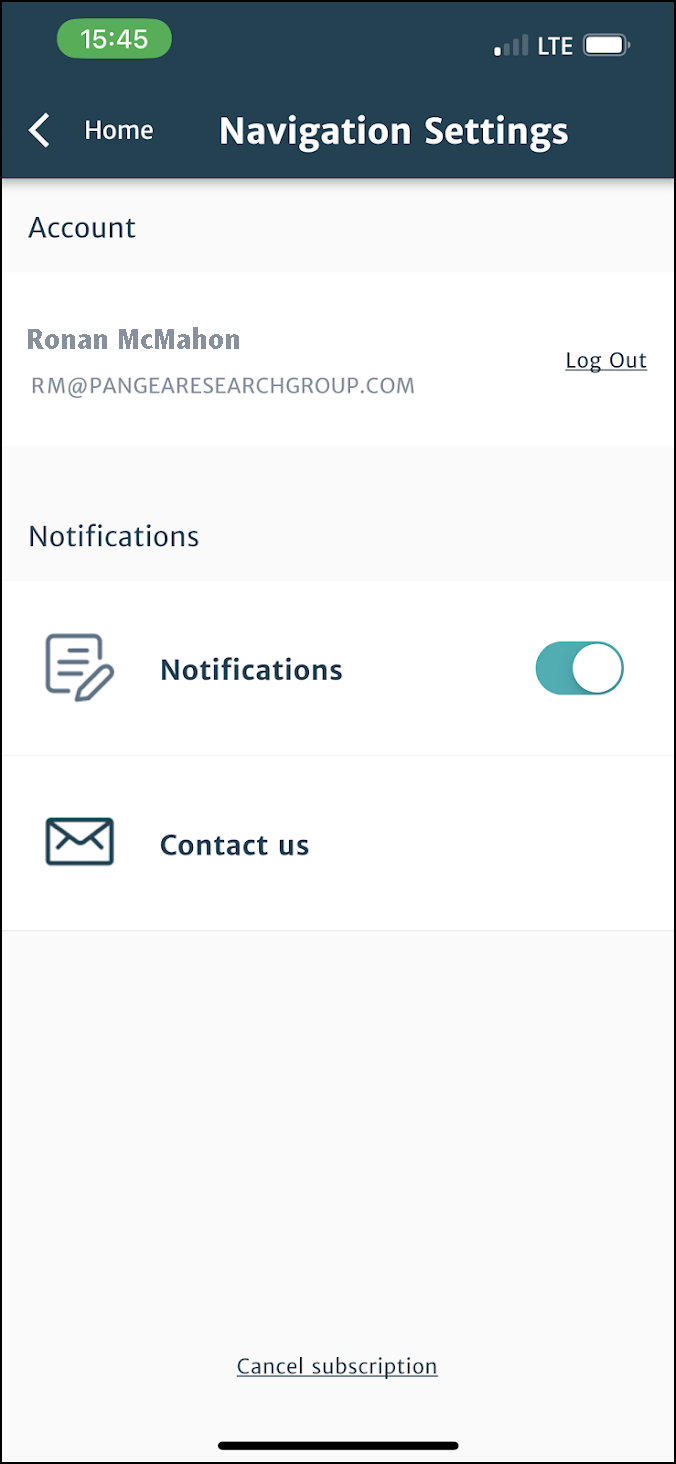
4. Tap the Home link top left of your screen to go to the RETA app Home Page.
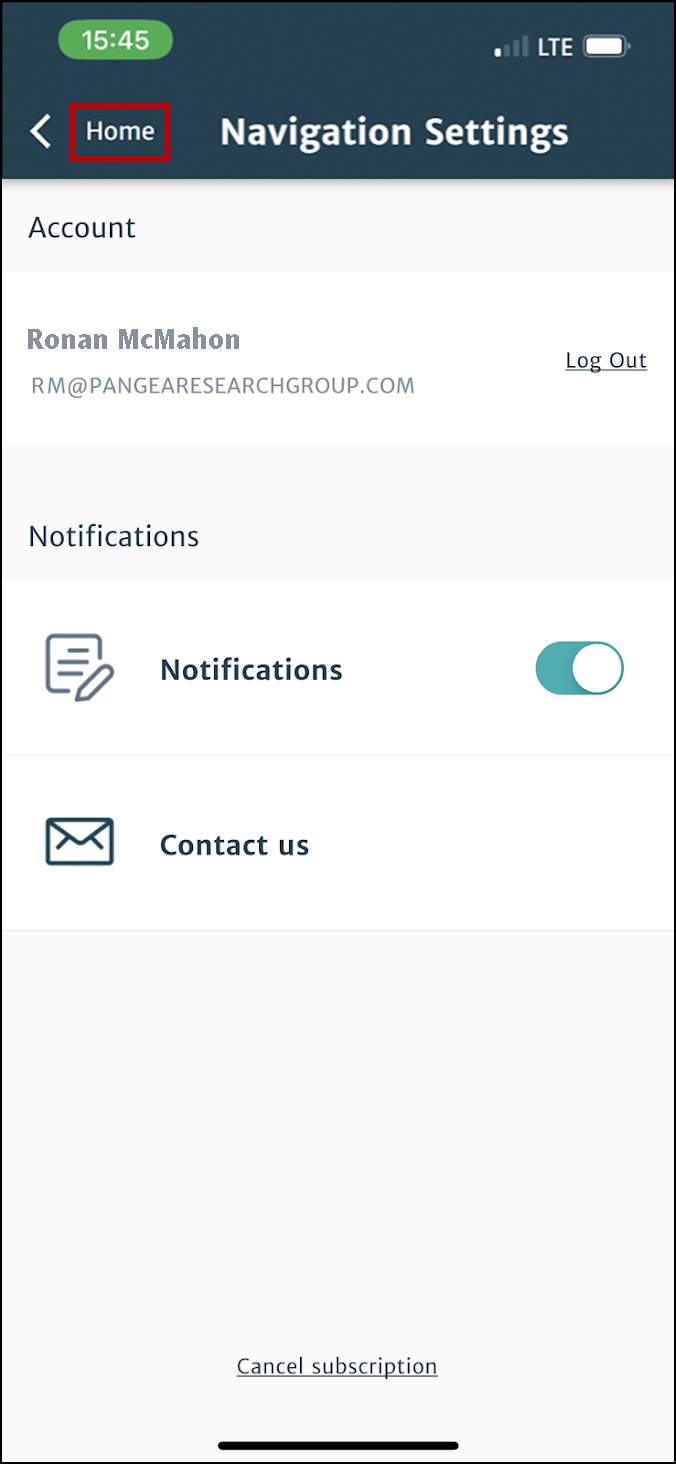
1. The RETA app Home Page is where you’ll find all the RETA members-only content.
Top Links is the most urgent and important content. You can scroll through Top Links by swiping left or right.
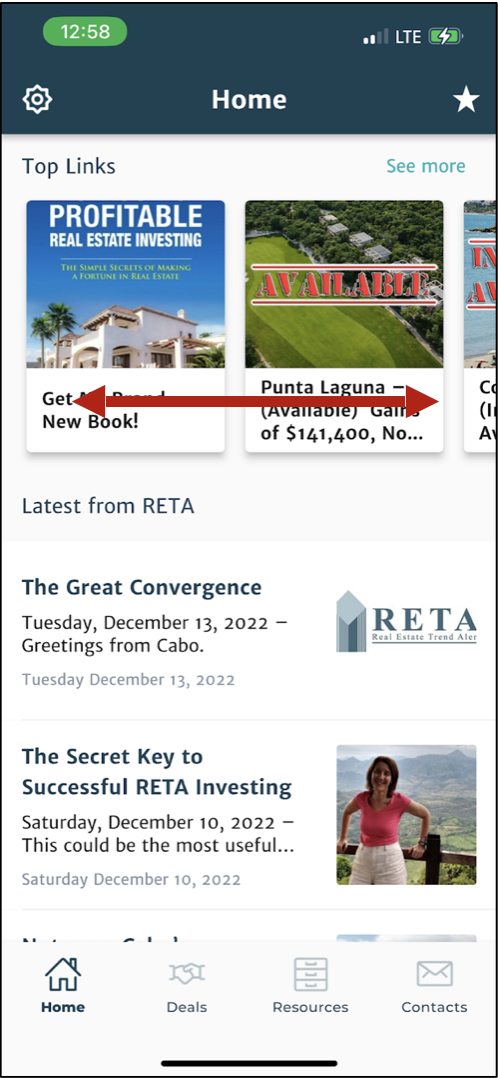
2. Below Top Links you’ll find the Latest from RETA. This is where the newest members-only content is posted.
You can scroll through Latest from RETA by swiping up or down.
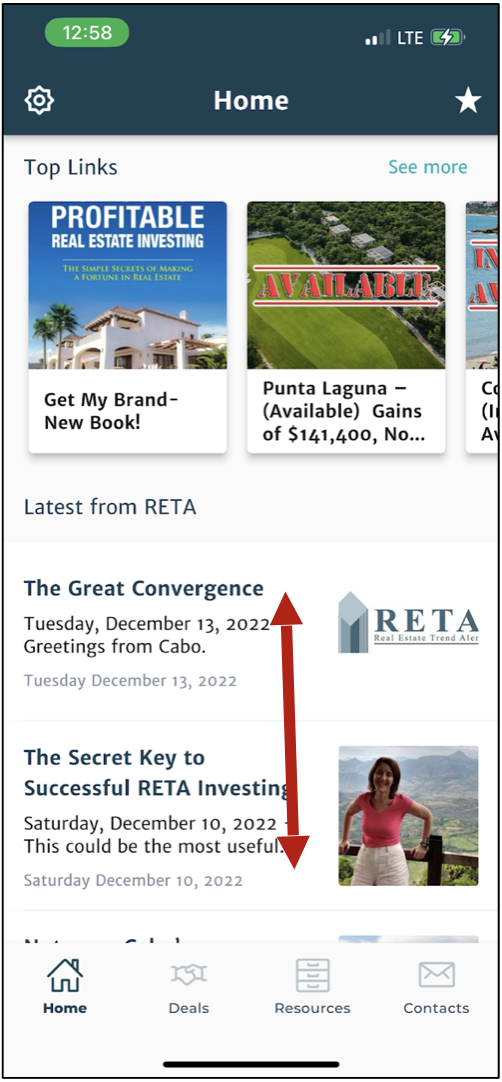
3. Tapping a headline or image will take you into that content.
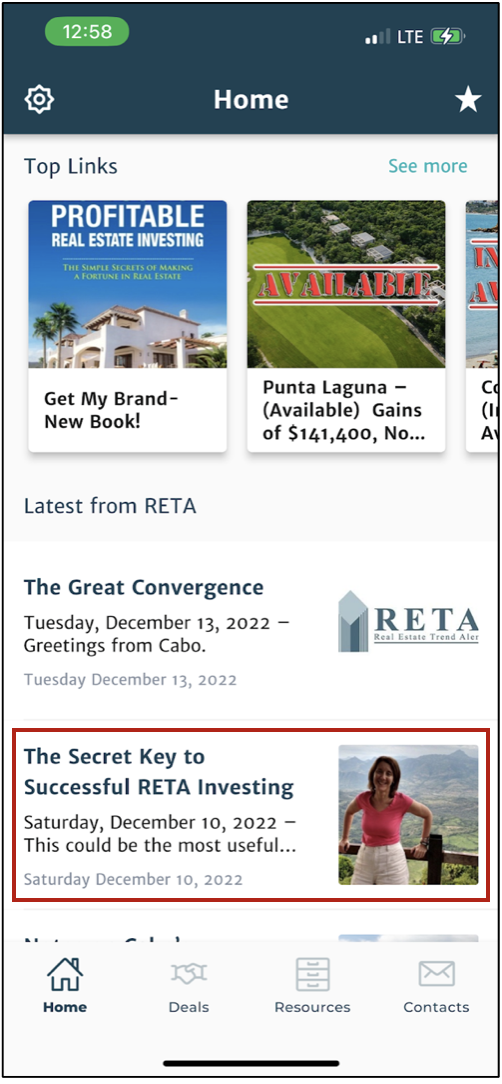
4. You can scroll through the content by swiping up or down.
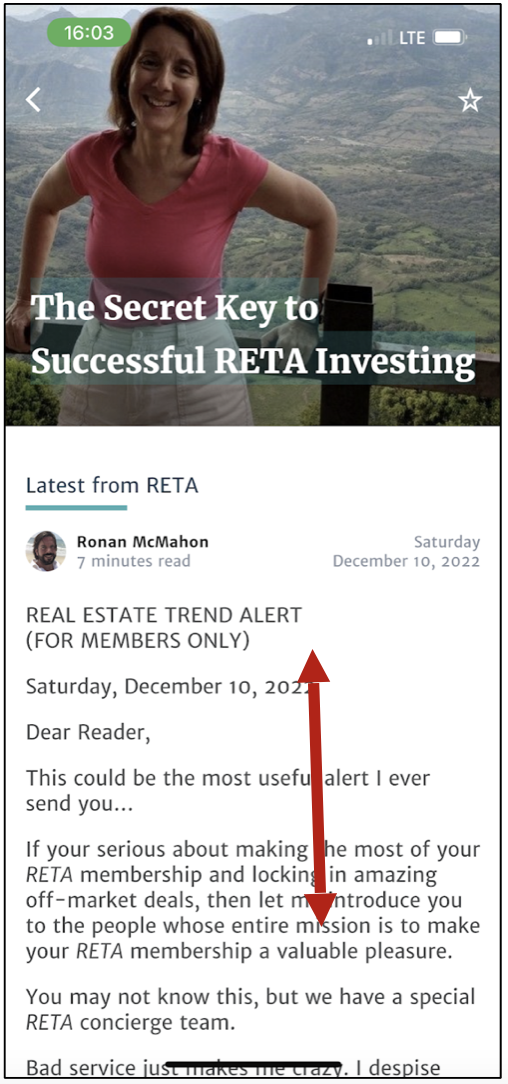
5. To return to the RETA app Home Page, click the back arrow top left of your screen.
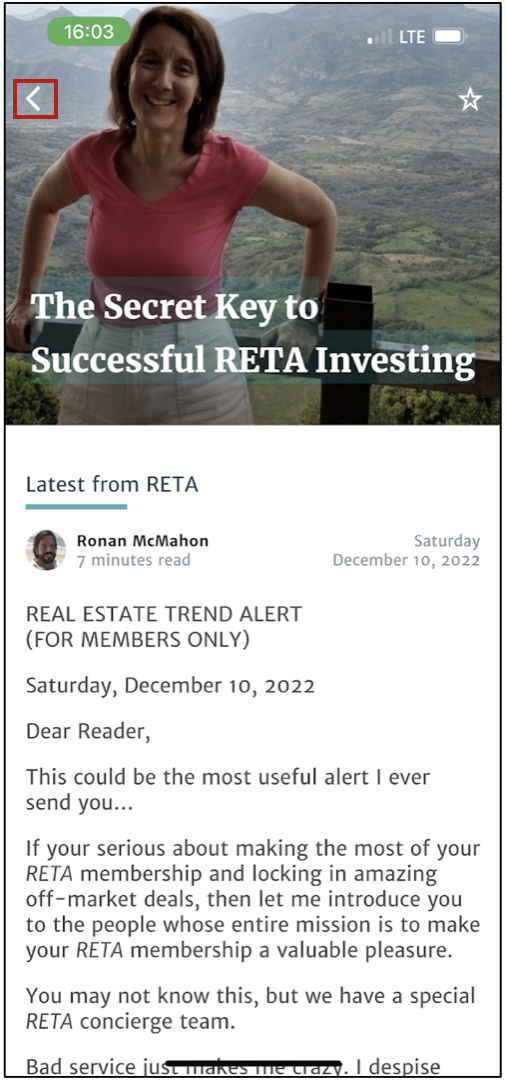
How to Save Content for Later
1. If there’s a particular piece of content you want to read again, tap the Star top right to save it.
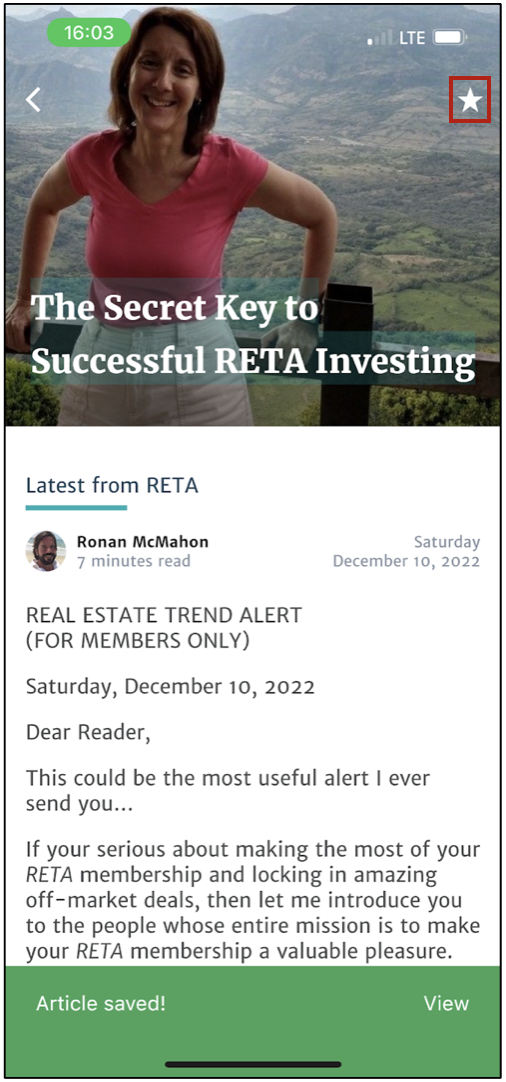
2. To find articles you’ve saved, go to the RETA app Home Screen and click the Star top right.
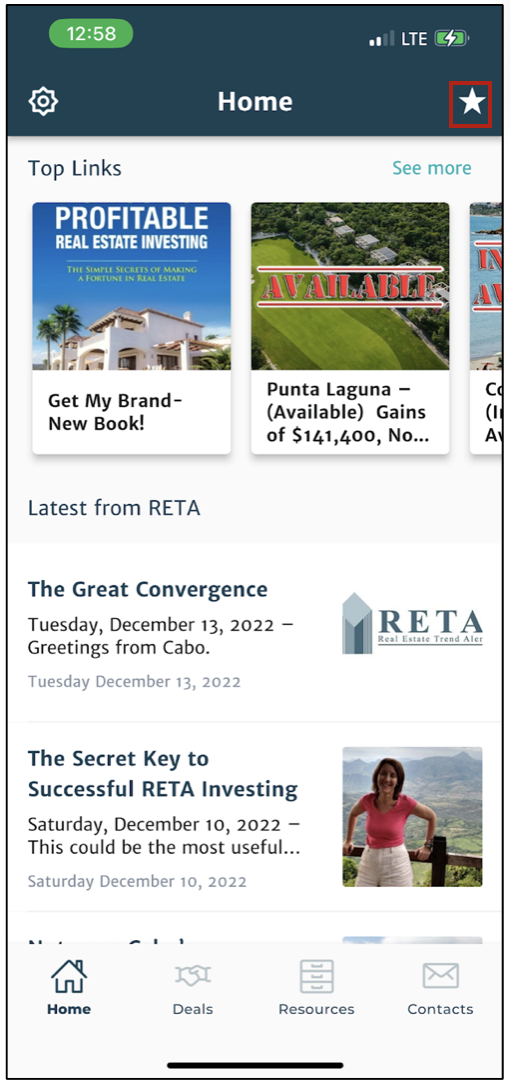
3. Here you will find all the content you have Saved. Tap a headline or image to access the content.
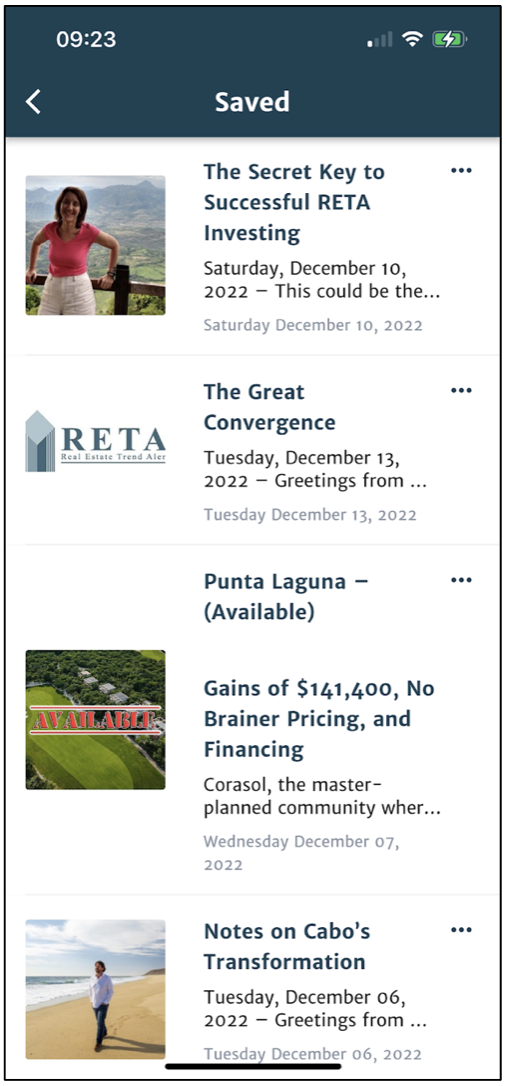
How to Use Deals in the RETA App
1. At the bottom of the RETA App Home Screen there’s a navigation bar with Deals, Resources and Contacts.
Tap Deals and you’ll see all current RETA members-only Deals.
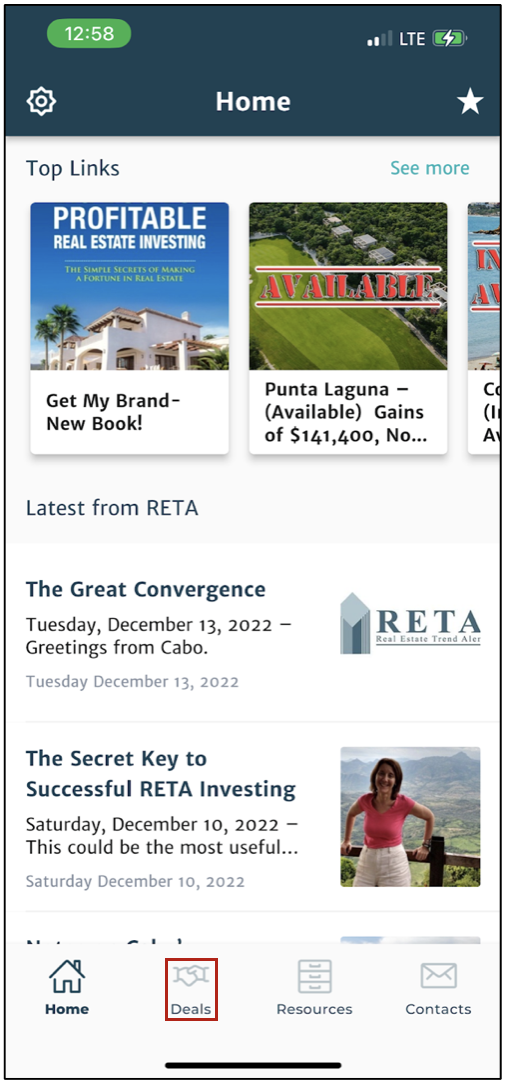
2. You can scroll through all current Deals by swiping up or down.
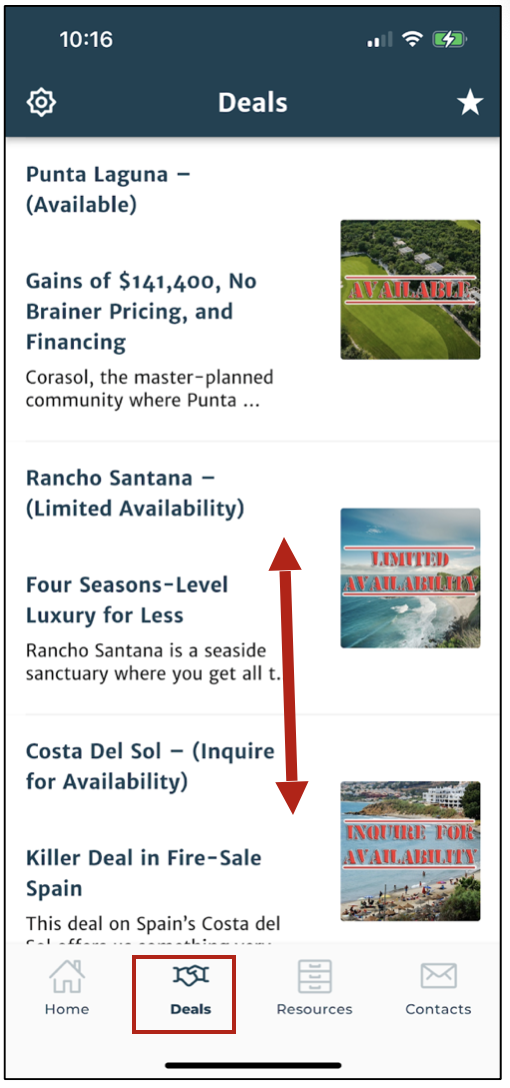
3. Tap a headline or image to access that Deal.
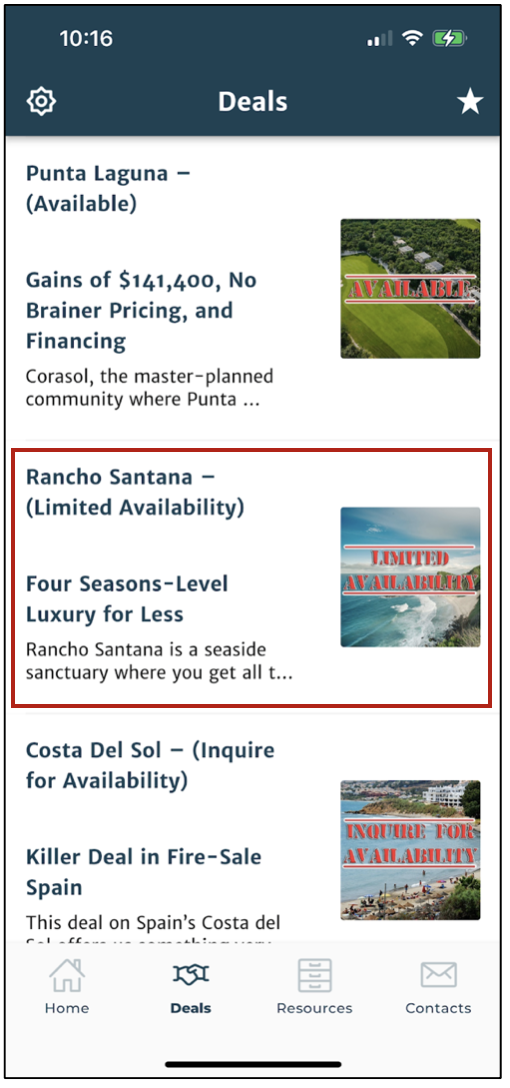
4. Scroll through the Deal Overview by swiping up or down.
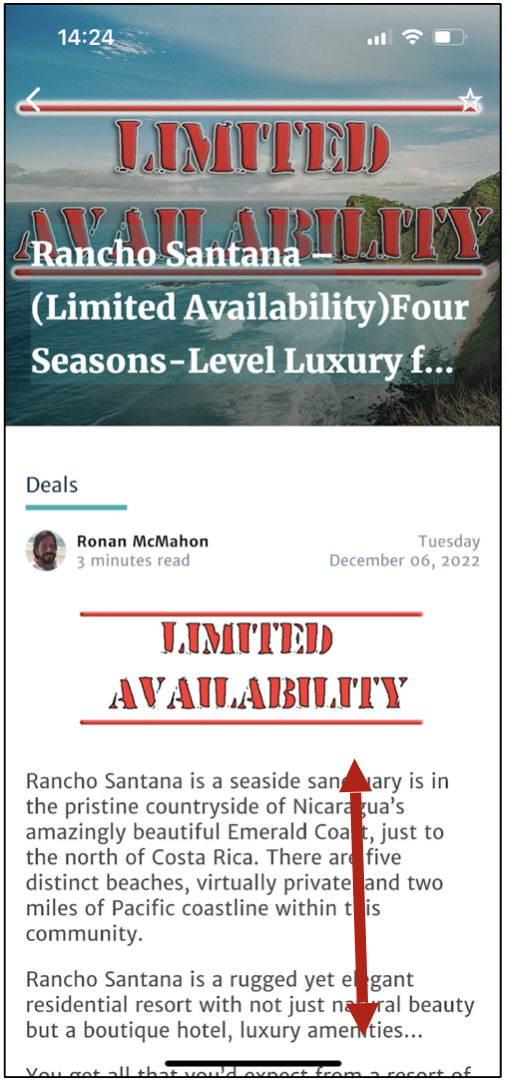
5. At the bottom of the Deal Overview, Tap the link to go to the Full Deal Briefing.
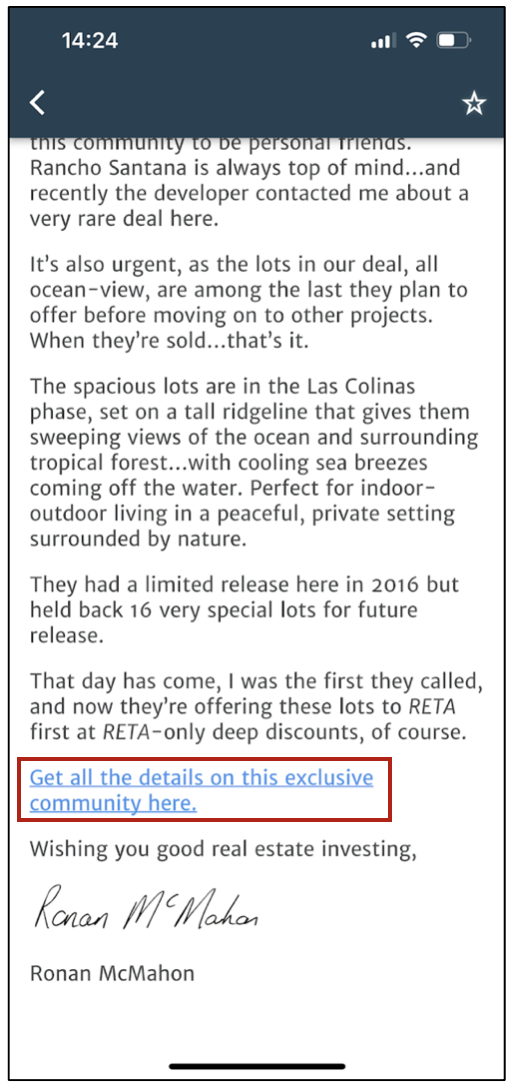
6. Scroll through the Deal Overview by swiping up or down
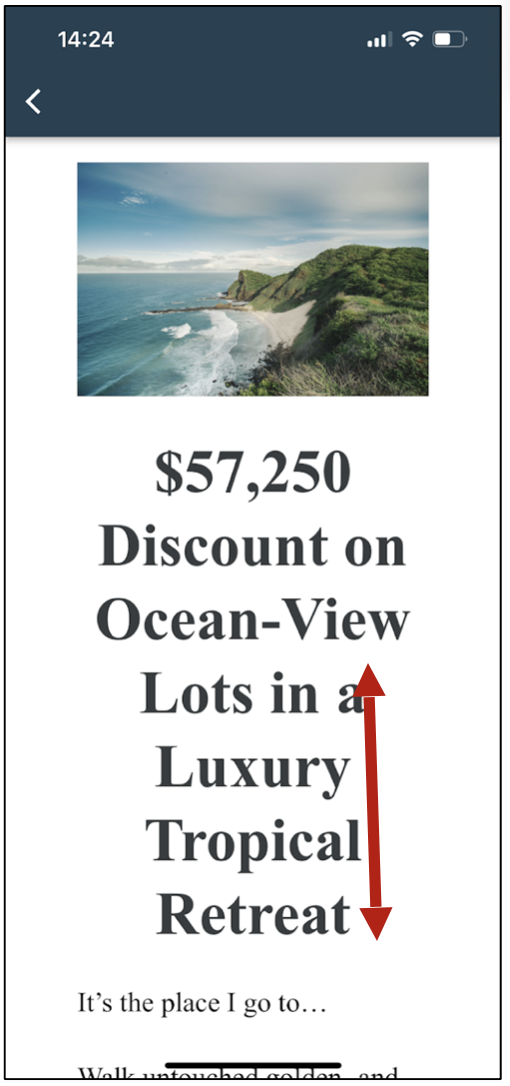
7. At the bottom of the Full Deal Briefing, Tap the link to access the Deal Inquiry Form.
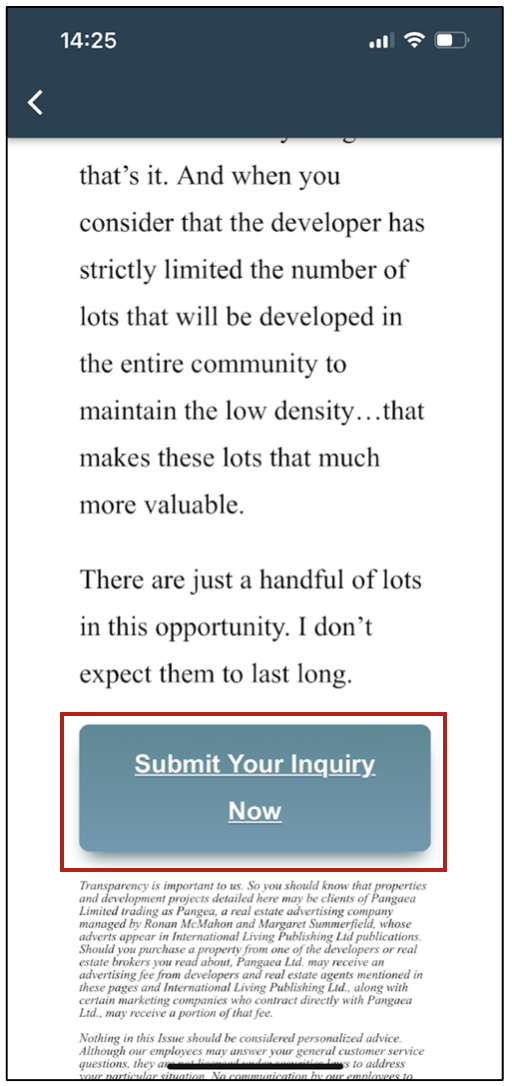
8. Complete the Deal Inquiry Form to request a callback for the RETA Deal you’re interested in.
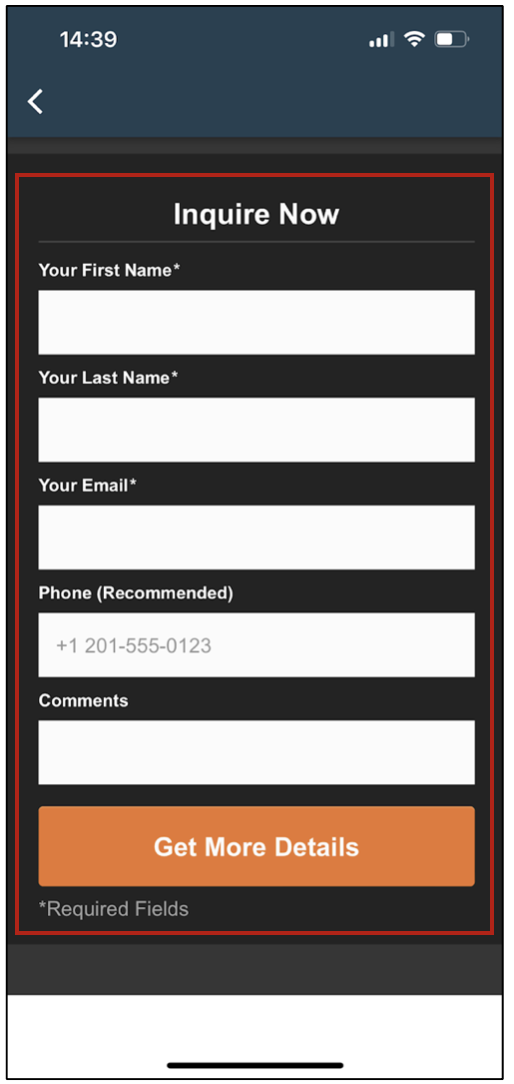
How to Use Resources in the RETA App
1. At the bottom of the RETA App Home Screen there’s a navigation bar with Deals, Resources and Contacts.
Tap Resources and you’ll see RETA members-only books, special reports and more.
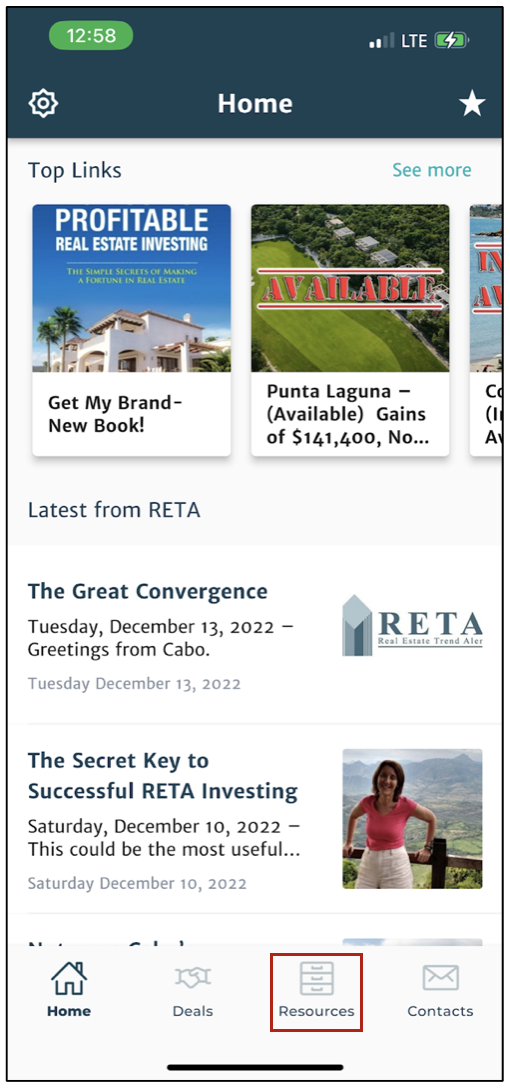
2. You can scroll through the Resources section Books & Reports and Top Links by swiping left or right.
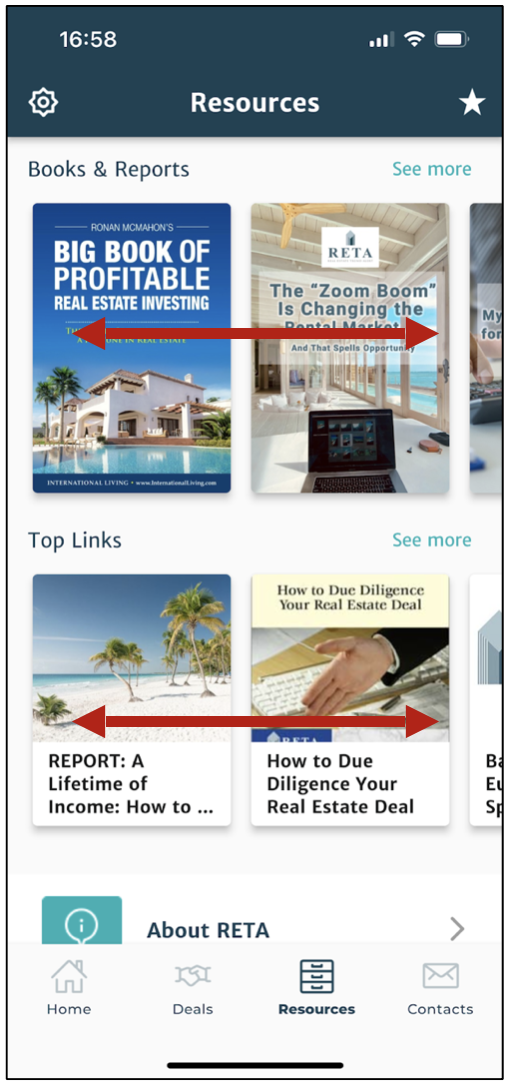
3. Tap a headline or image to access that Resource.
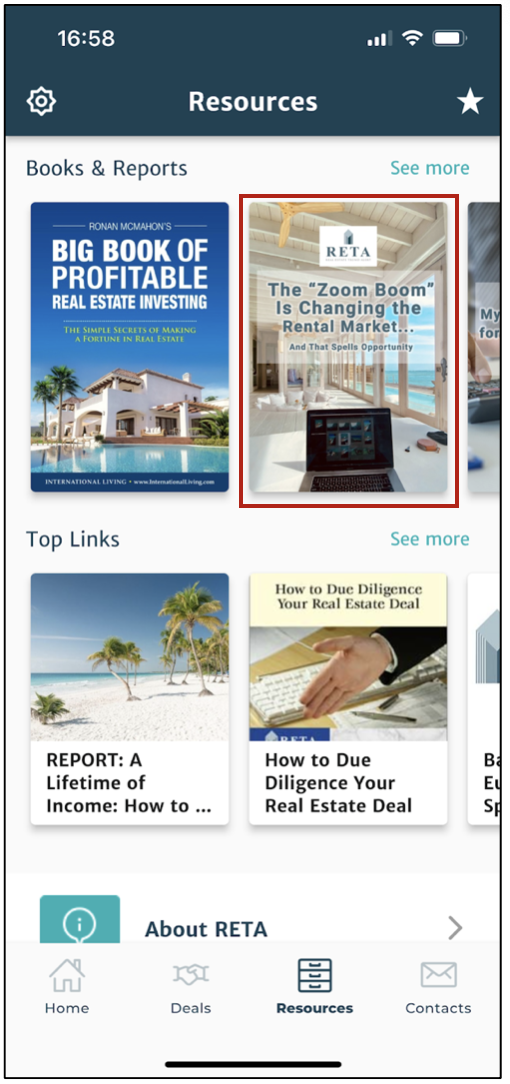
4. Swipe up or down in Resources for additional links you can Tap to access.
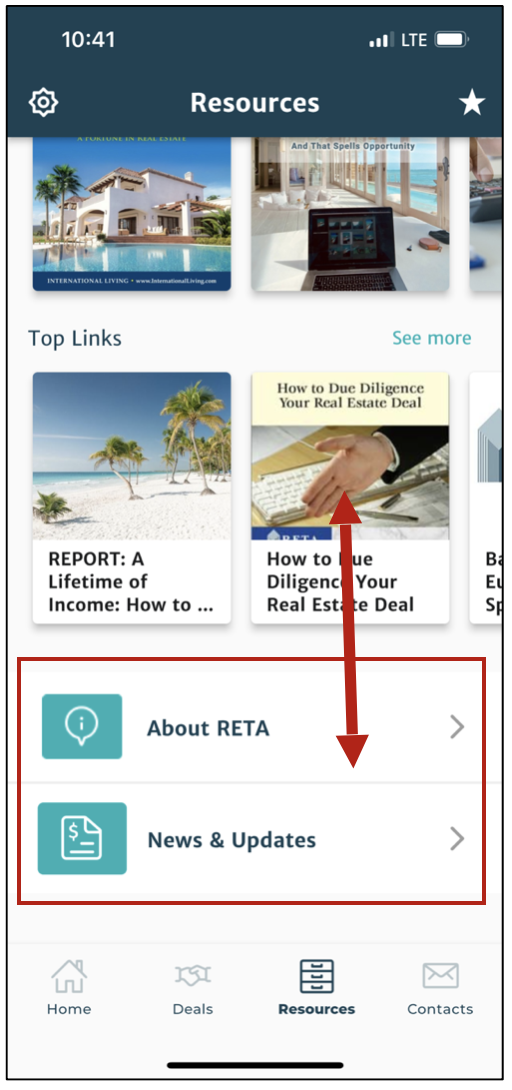
How to Use Contacts in the RETA App
1. At the bottom of the RETA App Home Screen there’s a navigation bar with Deals, Resources and Contacts.
Tap Contacts and you’ll see links for Your RETA Concierge, RETA Buyer’s Liaison and The RETA Rolodex.
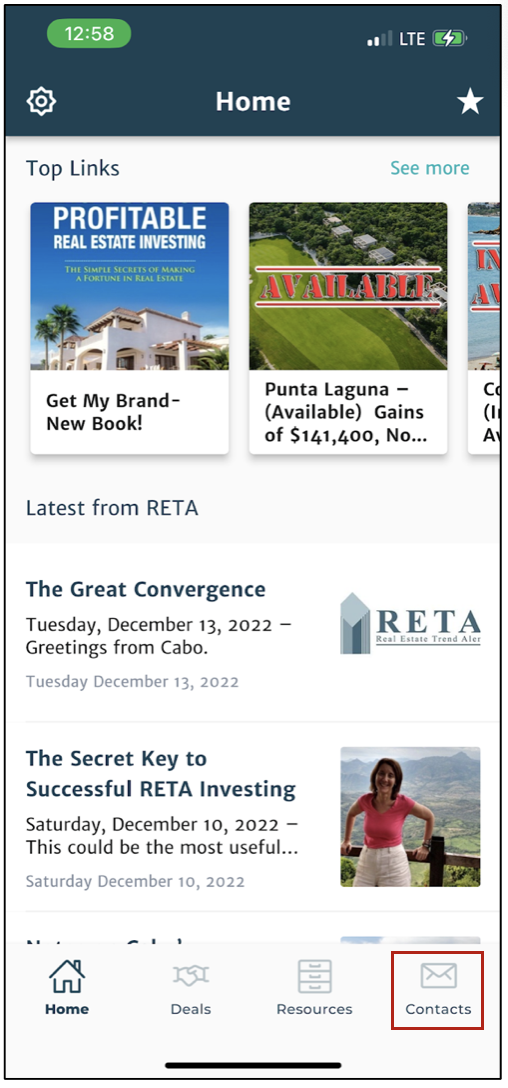
2. Tap Your RETA Concierge Team to message Nancy and her team from the RETA app.
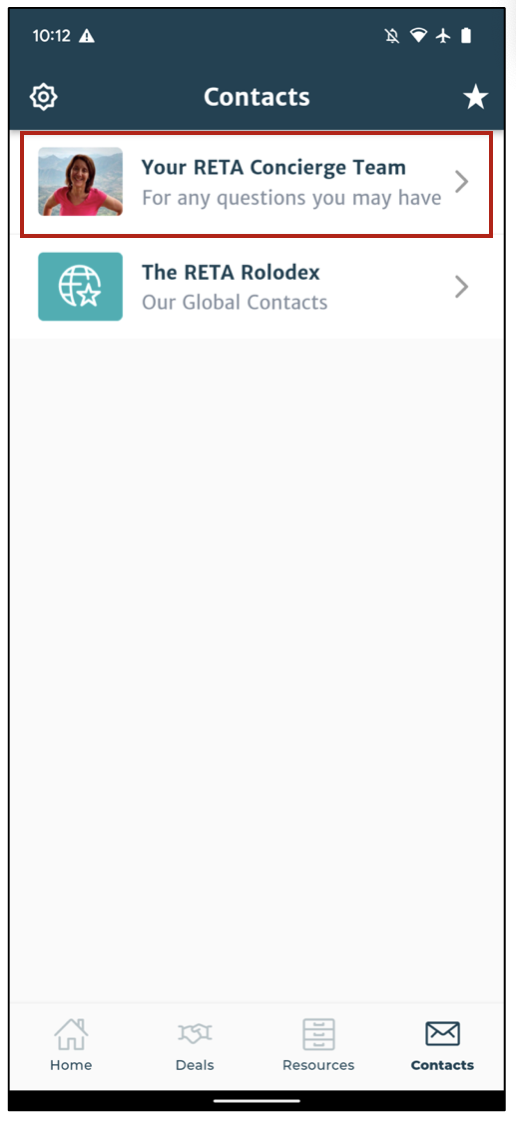
3. Tap The RETA Rolodex for contact details of Ronan’s network of insiders. These are developers, brokers and attorneys you might wish to speak to about a RETA Deal.